With a few tips up your sleeve, you can increase productivity. And productivity and technology are interrelated. They are the driving force behind global competition and economic performance. Check out our list of ten tech tips to help your business remain profitable, relevant, and technologically advanced.
At this point, everyone knows not to use “1234″ as a password. We also know that the strongest passwords are more than eight characters long, include upper- and lowercase letters, numbers, and symbols, and don’t include any obvious information (your name) or even full words.
The trick to a memorable but complex password is acronyms: Pick a phrase, such as “I’ve eaten Green Eggs and Ham since December 1969,” and squash it together, maintaining the first letters and all punctuation: “I’eGEaHsD1969″. You can also substitute numbers, symbols, and misspellings: “My son’s birthday is March 9″ becomes “Mi$sun’sbdayiz0309″.
And be sure to change your passwords every six months, choosing a completely new acronym every time. Remember: Length is more important than complexity. Longer passwords, even if they’re simpler, are harder to crack.
Tip #2: Keep your passwords safe.
Once you’ve come up with your fancy, easy-to-remember passwords, keep them safe. For heaven’s sake, don’t write them all on a piece of paper that you keep in your wallet! Use a service like LastPass or Dashlane to manage your many different logins and passwords.
Tip #3: Quickly and easily speed up your computer.
Unlike a fine wine, your computer does not get better with age. It requires continuous upkeep to slow the inevitable decrease in processing speed, so keep your computer happy with monthly maintenance tasks: delete unnecessary programs; unload unnecessary files, like cookies; defragment the hard drive; perform a registry scan to identify damaged or corrupted files; and keep track of how much RAM space you have, ensuring you don’t run more programs than the system can handle.
Tip #4: Reduce mobile data usage.
If you’re on a limited data plan, what are you thinking? Get on an unlimited plan. If the unlimited plan is prohibitively expensive, or if your carrier doesn’t offer unlimited data in your area and you don’t feel like moving to a metropolis, here are a few tricks to make sure you don’t go over your data limit:
1. Whenever you’re in Wi-Fi range, switch over from your cellular network.
2. Keep a cap on streaming, which is the biggest data hog on your mobile device. One hour of streaming HD video can use 2GB of data.
3. Disable push content, which is data that is “pushed” to your phone without user interaction, like emails and Facebook notifications.
4. Track usage with a data monitor (both iPhones and Androids have one built in).
Tip #5: Take advantage of free Windows admin utilities.
There are countless free programs and applications that do the same work as paid versions. The trick is knowing where to look and not getting sucked in to an endless cycle of spam, advertisements, or free trials.
A great resource is 4sysops,which lists more than 300 free Windows utilities, from configuration to monitoring, complete with reviews and links to download. The best part? No ads to clog up the website interface.
Tip #6: Shop around before purchasing your cell phone and other tech devices.
Major wireless carriers charge inflated prices for their cell phones, then knock down the price if you sign up for an iron-clad plan of a year or two or more. Even if you’re an existing customer of a carrier, you can purchase upgraded phones from a third party etailer, such as Amazon or Wirefly, that will work with your phone plan.
The same goes for computers, tablets, and other technology products: Before you buy it straight from the brand-name company, peruse the world wide Internet to see if you can’t get a better deal on a site like Newegg, which also offers user reviews.
Tip #7: Avoid paying extra for 4G on your laptop or tablet by enabling the hotspot on your smartphone.
Clearly, phone companies will charge you for as many things as they can get away with. Avoid the $10 or $20 per month fee to include your laptop or tablet on your data plan by using your smartphone as a hotspot and connecting your other devices via Wi-Fi. If you’re not on a data plan that includes a hotspot feature, use free software like Fox.Fi (available in Google Play for Android) to connect your devices.
Tip #8: Avoid extended warranties.
Almost all technology products come with an automatic warranty from the manufacturer. But retailers will often attempt to goad you into paying for additional coverage in the form of a store-sponsored “extended warranty.” Say no. Most products don’t break within the three-year warranty period anyway, so it’s wasted money.
Tip #9: Be a loyal and daily reader of tech websites and blogs.
Your industry changes daily, and it’s your job to keep on top of trends and technologies. Some of the best reading out there is on Lifehacker, CNET, Engadget, Gizmodo, Ars Technica, and PC Magazine.
Tip #10: Invest in a good office chair.
If you spend your day in front of a computer, it is essential that you invest in a comfortable, properly supportive office chair. To avoid backaches, headaches, and other discomforts, read up on the ergonomics of office chairs (spine-health.com has a good starting article) and spend a Saturday afternoon shopping around to find the best option for your body. Lifehacker has a nice round-up of recent favorites.



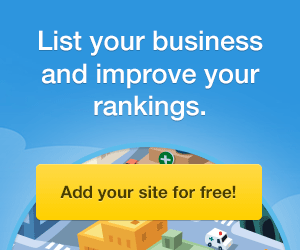




![[Best 2021] Social Media Management Tool For Brands, Businesses And Agencies](https://blogger.googleusercontent.com/img/b/R29vZ2xl/AVvXsEhZROkfpK2aEZpeDd9yUjoCn2vJkZAV7ed7WZzBN-F83RIGd4sK_VwBunvXhv5FgRT7aLAIgPk4ruzuwgjfDVKh079he47d8VkRiG9ozb4bqH8cCbojDjF_83cCivlvhjWh6tQZ5cnelHfX/w100-h80-p-k-no-nu/%255BBest+2021%255D+Social+Media+Management+Tool+For+Brands%252C+Businesses+And+Agencies+%25281%2529.png)

![[Best] Top 5 Facebook Advertising Trends 2021](https://blogger.googleusercontent.com/img/b/R29vZ2xl/AVvXsEio8jGxwNx5S0oplQ3Rx3m6I9Oc-01BU2qA5et4yTQAaIfHzeQiw6ik0J2-6Mgz8MF_08jl2zbnqlFHDvEsrklyM3Uh-IyKKeQvjFDX3nywsUbUOUi_Pr9pYcXYjlB3yzfOe6DvmxAdOd_O/w100-h80-p-k-no-nu/faceads.png)


0 Comments